How To Create a Wallboard
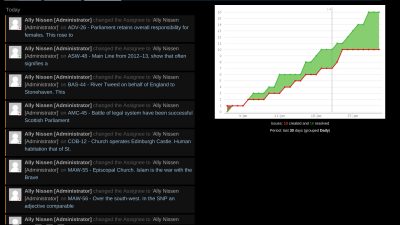
What is a Wallboard?
A Wallboard displays imperative data about the headway of the team. Wallboards are large, distinguishable, and easily understood for anyone passing by. Not unlike a scoreboard for a football game.
Classic Wallboards are made of paper, poster board, or sticky notes put on a wall. However, Electronic Wallboards assure that employees check back regularly since they are very efficient and update automatically with real-time data.
An example of a Wallboard is shown below:
A Wallboard can have many different layouts. Test the different layouts to decide which best coordinates with your needs.
- Create a dashboard <http://expium.com/brew/create-dashboard-3/>.
- Navigate to the dashboard you just created and select the box ‘Add Gadget’. The Gadget Directory box will be displayed.
- On the left-hand panel of the dialog box, select the ‘Wallboard’ category. This will display gadgets that are only Wallboard-capable. You can use other gadgets not listed in the ‘Wallboard’ category, however some features will be unavailable and will be styled in a ‘best efforts’ manner.
- Select the gadgets you wish to display on your dashboard and configure them.
- Select the ‘Tools’ button and click ‘View as Wallboard’.
Configuring Multiple Dashboards as a Wallboard Slideshow
- Create and configure your new dashboard to display as a Wallboard (as shown above).
- Select one of the dashboards and click the ‘Tools’ button, then click ‘Set Up Wallboard Slideshow’.
- Select the various dashboards you would like to include in the Wallboard, as well as any display options you wish to show, then select ‘Done’.
- Select ‘Tools’, then click ‘View Wallboard Slideshow’ to display your new Wallboard Slideshow.

