JIRA Training – The Little Things
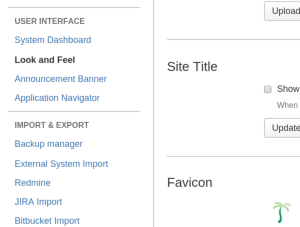
When I observe various JIRA installations, some common problems tend to bubble to the surface. Many cases of poor adoption or user interaction can be traced back to inadequate setup. As a JIRA Admin or champion you can send a clear message to your users by how you approach the system in the first place.
Other JIRA Articles:
JIRA Training – Workflows
Using JIRA – Be a Winner not a Loser
Adapting a Microsoft Project mind to a JIRA world
Our JIRA Training Course:
JIRA Boot Camp
JIRA is a platform that supports extensive customization. Some of these include:
-
UI
-
Project
-
Fields & Screens
-
Workflow Transitions and Statuses
-
Dashboards and Agile Boards
-
Security and Notification Profiles
I am not suggesting paralysis until all of these areas are customized, but I am suggesting that some thought regarding each of these areas is important. It is also very important to show continuous iterative progress toward a system that will provide maximum value to the leaders and users in your teams. Let’s look at each of these areas and touch on what value they have to your organization.
UI
This is the easiest and most of this should be done prior to launch. Add your logo, adjust the color scheme to match your other internally created tools. Help the user recognize it as important. The flexibility here can also ruin your instance. Use colors in a non-intrusive way, mainitain contrast and readability, and most of all, be subtle. We often overdue it on the first pass of customizing the UI. Less is more, seriously.
Project
Show the users that their project is important. Categorize your projects, some organizations have hundreds of them. Use the tools available to organize and group similar initiatives. This can have substantial value and create important conversations across multiple teams. Add a custom image for the project. The team members identify themselves with their work, help them make that connection. Clearly identify the project lead and give them the ability to modify, assign and lead their project in JIRA.
Fields & Screens
Create fields that apply across different aspects of the organization. Also be ready to use custom fields especially for fields you want to ensure are populated. A user is more likely to notice custom fields that pertain to their project over generic names. This one is a bit of a challenge because without restraint and planning, custom fields can create a mess over a number of projects.
Also be sure and organize your screens. Avoid the mistake of piling all your fields on every edit screen and transition screen in your instance. Work with your users and design the screens to be effective. Doing this can drive user interaction and productivity.
Transitions and Statuses
As with Fields and Screens, above, work with your users, name statuses and transitions well. Build workflows that lead to increased productivity. One additional way you can help your team is by paying attention to the display of transitions on the issue screen. Avoid making users dive through the menu to find the transition they typically need. Put the “happy path” right there in the main toolbar for their ready access. Get regular feedback from your users.
Dashboards and Agile Boards
After a project has been running for a while there is a mountain of data available. Dashboards, Wallboards and Agile Boards can be very useful to leaders and team members alike. They can be used to communicate real time progress, identify problems, and monitor workloads. They can also be a point of pride. A team gets a lot of satisfaction from releasing an Agile Board, and this can improve productivity and engagement. These tools can become hubs around which your teams operate, take the time to implement them and make them work for the team.
Security and Notification Profiles
These are often overlooked but can provide a level of privacy with transparency that can enhance the work environment. Often JIRA is implemented in a very flat way where most information is accessible to all the members of the team. In many cases, this can be problematic. By applying some specific limitations to what coworkers can see about each other, you can help users focus on the work at hand and thereby increase productivity. You can also assist managers by giving them the option to have some control regarding information flow. A variant of this approach is to limit individual access to some information while making it available in a centrally published wallboard.
Managing notifications is also important. If not managed, JIRA notifications can flood email boxes and become a drain on energy and attention. Work with your managers to establish who should get which of the dozens of possible notifications. In some organizations you may need to turn email notifications off completely.
Conclusion
Show your users that JIRA is important to you in addition to the organization. Take the time to understand the little things that can make a big difference to your users. I want to reiterate that there is no need to hit all of these before you launch. Hit them one at a time over successive weeks. Continue to improve the system until you get through all of these areas. Users will notice that you are making an effort to improve the system. This will improve their view of you and JIRA. Once you are running smoothly, regularly get feedback and make adjustments to keep the system relevant to how your teams change. Also keep an eye out for team leads and managers creating spreadsheets to track items that could be handled in JIRA. This kind of fracturing can become a serious problem. When you run across such a spreadsheet, work with the individual, it is rare that you cannot meet the need within JIRA.
